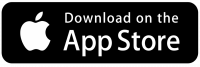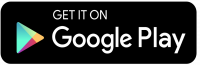Traversa Ride 360
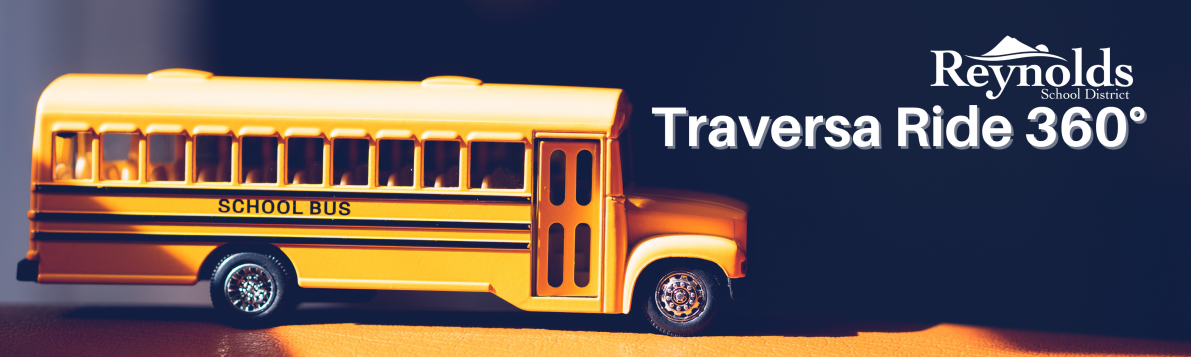
Traversa Ride 360 Reynolds School District 7
Traversa Ride 360 is the application that allows you to see the bus information, including Route Number, Bus Stop Location, and Bus Stop Time adjusted for any delays for all students at all schools of Reynolds School District7 to register and use the app.
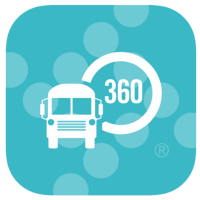
|
Traversa Ride 360 allows you to:
|
Download the Traversa Ride 360 app from the Google Play Store or the Apple App store to begin using the Traversa Ride 360 Reynolds School District 7. You can also access the information from the Traversa Ride 360TM website.
If you have questions or any assistance, please contact transportation@rsd7.net
| Español | русский | Tiếng Việt |
Please click below to see the instructions to access Traversa Ride 360 app and website.
Access the Traversa Ride 360 Website
- Using Chrome or Firefox internet browser, click here.
- If you do not already have a registered email, click ‘Register’.
- To register, enter your email address, password, and your name.
- After registering, you will receive a confirmation email. Click on the link in your email to confirm your registration through the Ride 360 website.
- Login, then find a student by going to My Students from the menu and clicking the ‘FindStudent’ button
- Enter your student’s ID number and birthday (YEAR-MONTH-DAY) to find your student. (For example, January 20, 2005, would be 2005-01-20, and October 1, 2005, would be 2005-10.) Repeat this step to add additional students.
- Once you have linked to a student, click on student’s profile to see their transportation information.
- To share a student link with another person, select a student and click the student options button in the lower-right corner.
- Choose which students to share, then enter the email of the person you would like to share with. That person will receive a confirmation email that will automatically link them to the shared student(s). Recipients must register with Ride 360, if they have not already done so, to access the student information.
Access the Traversa Ride 360 Mobile App
- Download “Traversa Ride 360” from the Google Play Store or the Apple App Store.
- After the app installation is complete, open Traversa Ride 360.
- When prompted to find your school district, enter Reynolds School District #7 (OR)
- Once you have selected your district, you will proceed to the login page. If you do not already have a registered email, click ‘Register’.
- To register, enter your email address, password, and your name.
- After registering, you will receive a confirmation email. Click on the link in your email to confirm your registration through the Ride 360 website.
- Login then finds a student by going to My Students and choosing the + button. This will take you to the 'Find a Student' screen.
- Enter your student’s ID number and birthday (YEAR-MONTH-DAY) to find your student. (For example, January 20, 2005 would be 2005-01-20, and October 1, 2005 would be 2005-10-01.) Repeat this step to add additional students.
- Once you have linked to a student, click on that student’s profile to see transportation information.
- Press the “share” button to share a student link with someone else. Enter the email of the person you would like to share with. That person will receive a confirmation email that will automatically link them to the shared student(s). Recipients must register with Ride 360, if they have not already done so, to access the student information.
- Regularly check for updates to ensure that your device is running the latest version of the app.
- Remain logged into the app and allow notification permissions to receive district notifications