iVisions Employee Self Service Portal
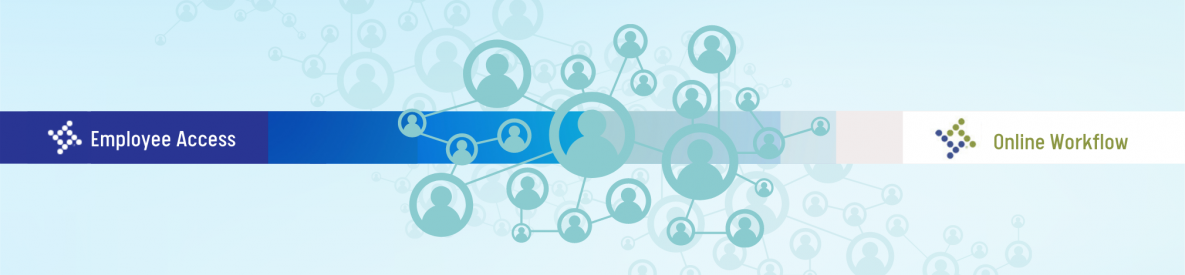
Reynolds School District iVisions Employee Access Portal has changed!
Log in to your new iVisions Portal now!
To provide ease of access for staff, the iVisions Employee Access Portal has recently changed. Log in today!
- View/print pay history (either by pay period or calendar-to-date)
- Use the paycheck calculator to see the impact of changes in deductions
- View leave history
- View/request leave
- Add beneficiary information
- View certification, education, emergency contact, and other employee-specific information
- View and edit your employee profile data
- Submit changes to tax forms and review your most recent W-2 form
- Add emergency contact information
Before you are able to access the new Employee Access Portal, you will need to activate your new account. Follow the steps below to activate your Employee Access Portal account.
Activating Your New Account
Follow the step-by-step instructions below to activate your account. Or watch the video linked at the bottom of the instructions.
-
Visit this link:
https://reynoldssd7nwresdor.tylerportico.com/tesp/employee-selfservice/
-
Enter your email
- You will be redirected to the Reynolds School District Authentication page
- Authenticate your Reynolds email and password (this is the same as your computer login)
-
You will be redirected to the Employee Access Portal and asked to enter the following information:
- Email address
- Last four digits of your Social Security Number (SSN)
- Birthdate
- Zip code on file with the district (this is your personal zip code tied to your personal address in iVisions - do not use the district or school zip code unless you also live in the same zip code)
-
Submit
- Your information will be submitted, you will see this screen (setting up your portal)
- You should now see your Employee Access Portal
